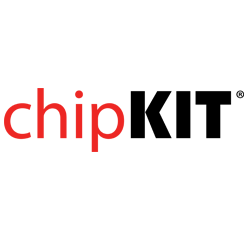- Get Started
- Learning
- Products
- Blog
- Beginner
For first time users of chipKIT modules. - Intermediate
For users who have a moderate exposure with chipKIT modules. - Advanced
For users who are experts with chipKIT modules. - Developers
- About Us
- Support
How-To Install chipKIT Core
Installing Arduino IDE
Visit [https://www.arduino.cc/en/Main/Software arduino.cc] and follow the installation instructions for your platform. The integration of the chipKIT platform and Arduino have come a long way and so setup has never been simpler.
Installing chipKIT Core
These steps will install chipKIT core as well as all the board variants and examples currently supported by the chipKIT team. Note that at the board manager will not install the libraries for the Basic I/O Shield. We'll install those manually in the next step of this tutorial.
Configuring Arduino Preferences
Open the Preference Dialog from File -> Preferences in the Arduino IDE

Then enter the following URL in the "Additional Board Manager URLs" Field:
https://github.com/chipKIT32/chipKIT-core/raw/master/package_chipkit_index.json

While you are in the Arduino IDE Preferences dialog you may want to take note of the sketchbook location as we'll need to know where it is while following other tutorials such as the Basic I/O Libraries.
Click OK to exit the preferences dialog window.
Installing from Board Manager
Open the Board Manager from Tools -> Board: xxx -> Board Manager in the Arduino IDE.

In the search field of the Board Manager type chipKIT. This should filter out all other options and leave you only with chipKIT in the list of available boards. Select this item and click Install. You'll want to install the latest version.

Click close. This completes the installation of the chipKIT Core.