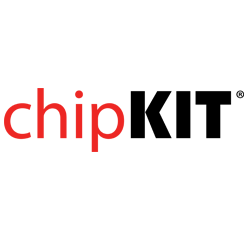- Get Started
- Learning
- Products
- Blog
- Beginner
For first time users of chipKIT modules. - Intermediate
For users who have a moderate exposure with chipKIT modules. - Advanced
For users who are experts with chipKIT modules. - Developers
- About Us
- Support
uC32 and WiFi Shield
Created Mon, 09 Mar 2015 21:54:05 +0000 by mboroff
mboroff
Mon, 09 Mar 2015 21:54:05 +0000
I could use a little help with a uC32 and Wifi shield MRF24G0MA.
I thought I have the libraries downloaded and installed: Volume in drive C is Gateway Volume Serial Number is 9EF6-6ED3
Directory of C:\Users\Marty\Documents\mpide\libraries
03/09/2015 04:42 PM <DIR> . 03/09/2015 04:42 PM <DIR> .. 03/09/2015 02:34 PM <DIR> chipKITCAN 03/09/2015 02:34 PM <DIR> chipKITEthernet 03/09/2015 02:34 PM <DIR> chipKITMDDFS 03/09/2015 02:34 PM <DIR> chipKITUSBDevice 03/09/2015 02:34 PM <DIR> chipKITUSBHIDHost 03/09/2015 02:34 PM <DIR> chipKITUSBHost 03/09/2015 02:34 PM <DIR> chipKITUSBMSDHost 03/09/2015 02:34 PM <DIR> DNETcK 02/13/2015 09:03 PM <DIR> Dogm 02/10/2015 07:52 PM <DIR> DS3231 03/04/2015 06:24 PM <DIR> DWIFIcK 02/10/2015 01:15 PM <DIR> LiquidCrystal 03/09/2015 02:34 PM <DIR> NetworkShield 03/09/2015 02:34 PM <DIR> PmodNIC 03/09/2015 02:34 PM <DIR> PmodNIC100 02/14/2015 03:14 PM <DIR> PS2Keyboard 02/10/2015 07:34 PM <DIR> Time 02/10/2015 02:52 PM <DIR> UTFT 03/09/2015 02:34 PM <DIR> WiFiShieldOrPmodWiFi 03/09/2015 02:34 PM <DIR> WiFiShieldOrPmodWiFi_G 0 File(s) 0 bytes 22 Dir(s) 508,871,507,968 bytes free
I have tried to run the scan but it fails with
Start of Sketch WiFiScan 3.0 Digilent, Copyright 2014
Start WiFi Scan Scan Failed
Status value: 268443650 End of Sketch
The comments say it is for my board I think.
I also tried
//#include <MRF24G.h> // This is for the MRF24WGxx on a pmodWiFi or WiFiShield //#include <IM8720PHY.h> // This is for the the Internal MAC and SMSC 8720 PHY #include <WiFiShieldOrPmodWiFi_G.h>
but it can not find the .h file
MPIDE version is 0150-windows-02150204-test
Running the scan program in DWIFck I get Start of Sketch WiFiScan 3.0 Digilent, Copyright 2014
Start WiFi Scan Scan Failed
Status value: 268443650 End of Sketch
guymc
Sat, 14 Mar 2015 00:33:07 +0000
Below is the script I used to demonstrate WifiScan and the HTTPServer examples recently on a WF32. My understanding is, the same code will work for uC32 and WiFi Shield without modification.
A couple to things to note:
- When using the ...0204 test release, all the necessary libraries are included automatically
- Be sure to save the HTTPServer demo in your sketchbook, so you can modify the HTTPServerConfig.h file (examples are by default read-only.)
- After you modify the .h file, be sure to save it explicitly
Hope this helps!
- Plug in portable router, SSID: chipKIT, pswd: microchip
- Connect laptop
- Open browser, navigate to chipkit.net
- Show the products page
- Show the Getting Started: Install Software page, scroll down and navigate to “…test releases”
- Show the test release dated “…0204”
- Open the MPIDE, after installation
- Open File:Preferences to verify the Sketchbook location
- Open File:Examples:Basics:Blink
- Look on Tools:Serial Port
- Plug in the WF32
- Look on Tools:Serial Port again
- Select Tools:Board:chipKIT:chipKIT WF32
- Click “Upload” icon to compile and load the sketch
- Verify operation, slow blink on user LED
- Open File:Examples:DEWFck:WiFiScan
- Click “Upload” icon to compile and load the sketch
- After loading is complete, open the Serial Monitor
- Wait for a report of Access Points to be printed
- Open File:Examples:HTTPServer:deWebServer
- Click File:Save As... to save this example in the sketch folder
- Click on HTTPServerConfig.h file
- Scroll down, and change two lines for SSID (chipKIT) and password (microchip); and save the file
- Navigate to <install folder>/hardware/pic32/libraries/HTTPServer/examples/dsWebServer/Content
- copy all of these files to a uSD card
- insert this card into the chipKIT WF32
- Click “Upload” icon to compile and load the sketch
- After loading is complete, open the Serial Monitor
- Wait for a report to be printed, and copy down the IP address
- Open a web browser, connect to the “chipKIT” network
- Open a page at the IP address, recorded above
- Click on “The chipKIT MPIDE System” to demonstrate files served from the SD card
- Click back, then “Posting a Form” to show an interactive web page, with buttons and LEDs
mboroff
Sat, 14 Mar 2015 01:48:44 +0000
version 204 is installed. I am removing it and re-installing.
When I got to step 19 I received the following on the serial output:
Start of Sketch WiFiScan 3.0 Digilent, Copyright 2014
Start WiFi Scan Scan Failed
Status value: 268443650 End of Sketch
Doesn't look right to me.