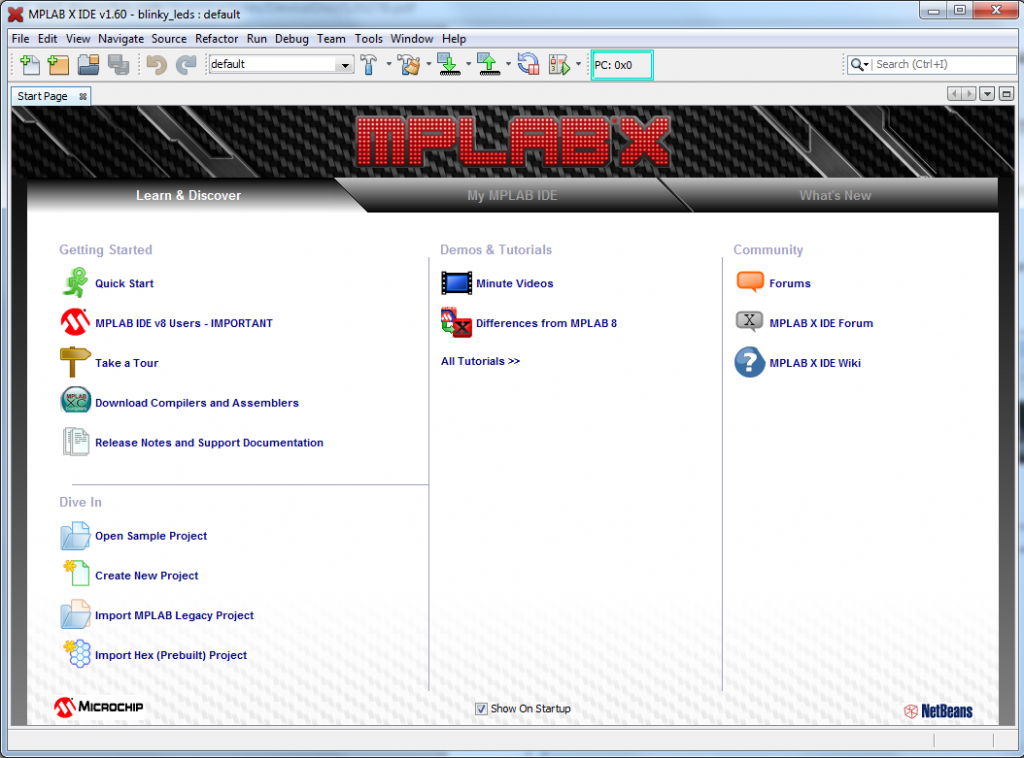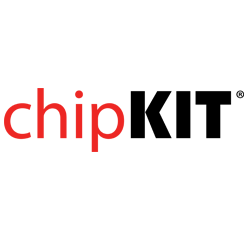- Get Started
- Learning
- Products
- Blog
- Beginner
For first time users of chipKIT modules. - Intermediate
For users who have a moderate exposure with chipKIT modules. - Advanced
For users who are experts with chipKIT modules. - Developers
- About Us
- Support
Install MPLAB X IDE and XC32 compiler
Posted 2017-02-13 09:48:33 by Majenko[MPLAB X is a open source cross platform that is used to develop applications based on PIC micro controllers. MPLAB X IDE is similar to MPIDE except that compiling the code before running it is possible in MPLAB X. All the library functions and more supported by MPIDE are supported by MPLAB X IDE. In this section, you will be guided through step-by-step instructions on installing MPLAB X IDE and it's necessary XC compilers. Followed by, you can do a tutorial on Quick start blinky LED project to test and get acquainted with MPLAB X IDE which you have installed in your computer.]
Installing MPLAB X IDE
- Access the page www.microchip.com/mplab in a new tab. In the MPLAB X IDE page, click on the red button under MPLAB X Links that's says "MPLAB® X Free Download". In the "Downloads" list that appears, download MPLAB® X IDE vx.xx for the OS you have.

-
Once the download is complete, extract MPLABX-vx.xx-windows-installer.exe and run the application as shown below,
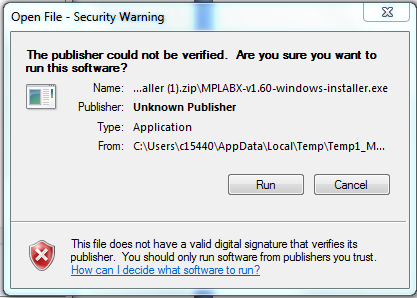
-
In the setup window that pops up, select next.
-
Accept the license agreement and click next.
-
Save the software in a folder, preferably in the default directory and click next.
-
At this point, setup is complete and you are ready to install the IDE. Click next in the Setup window for to begin the installation process.Once the installation is completed, you will be prompted to install a compiler. To program in C, you will need a compiler. To program for the chipKIT platform, you will need the MPLAB XC32 compiler for 32-bit devices. Leave the checkbox checked and click finish.
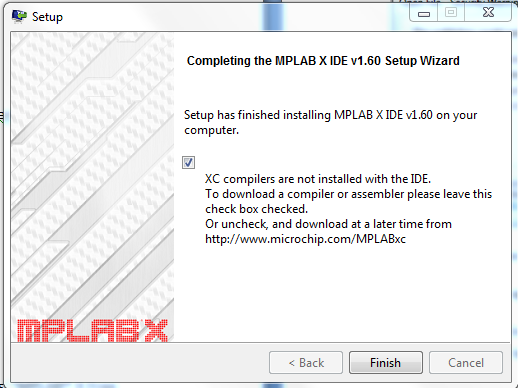
Installing MPLAB X C32 compiler
-
In the browser page that automatically opens up, scroll to the Downloads section on the left pane and download the XC32 compiler for your OS.
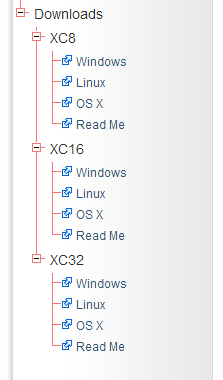
-
Once the download is complete, extract xc32-vx.xx-windows-installer.exe and run the application as shown below,
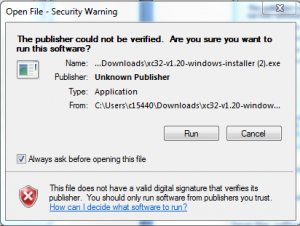
-
In the setup window that pops up, select next. Accept the license agreement, choose the installer, choose installation type and keep proceeding on by clicking next.
-
In the License activation window, leave the Activation Key blank and click next, to download the compiler in free mode. Click yes in the next window to confirm that you wish to install the FREE version of the compiler.
-
Save the software in a folder, preferably in the default directory and click next to begin installation. Click next in the following window without any changes. Start the setup by clicking next in the ready to install window and the installation will start.Once the installation is complete, click finish. Double click on MPLAB X IDE vx.xx icon in the start menu or desktop to launch the program. Your desktop would look like this.